How to use HardHat with Presto
To use HardHat with Presto and deploy a smart contract, follow these steps:
-
Setup HardHat:
- Install HardHat globally by running
npm install -g hardhat. - Create a new directory for your project and navigate into it.
- Inside the project directory, run
npx hardhat initto initialize a new HardHat project.
- Install HardHat globally by running
-
Download Custom Config File:
- Visit the Presto website and download the custom config file for your specific network. (Note: Ensure the link to the Presto website is correct and accessible)
- Save the config file in your project directory.
-
Add private key to .env
-
Add .env to .gitignore
-
Configure HardHat:
- To provide HardHat with a command-line flag for a custom config and the network name, you can use the
--configflag followed by the filename of the custom config file, and the--networkflag followed by the network name. - For example, if you have a custom config file named
hardhat.config.tsand the network name isyourL2Name, you can run the following command:
npx hardhat --config hardhat.config.ts --network yourL2Name- This command will run HardHat with the specified custom config file and connect to your L2 network.
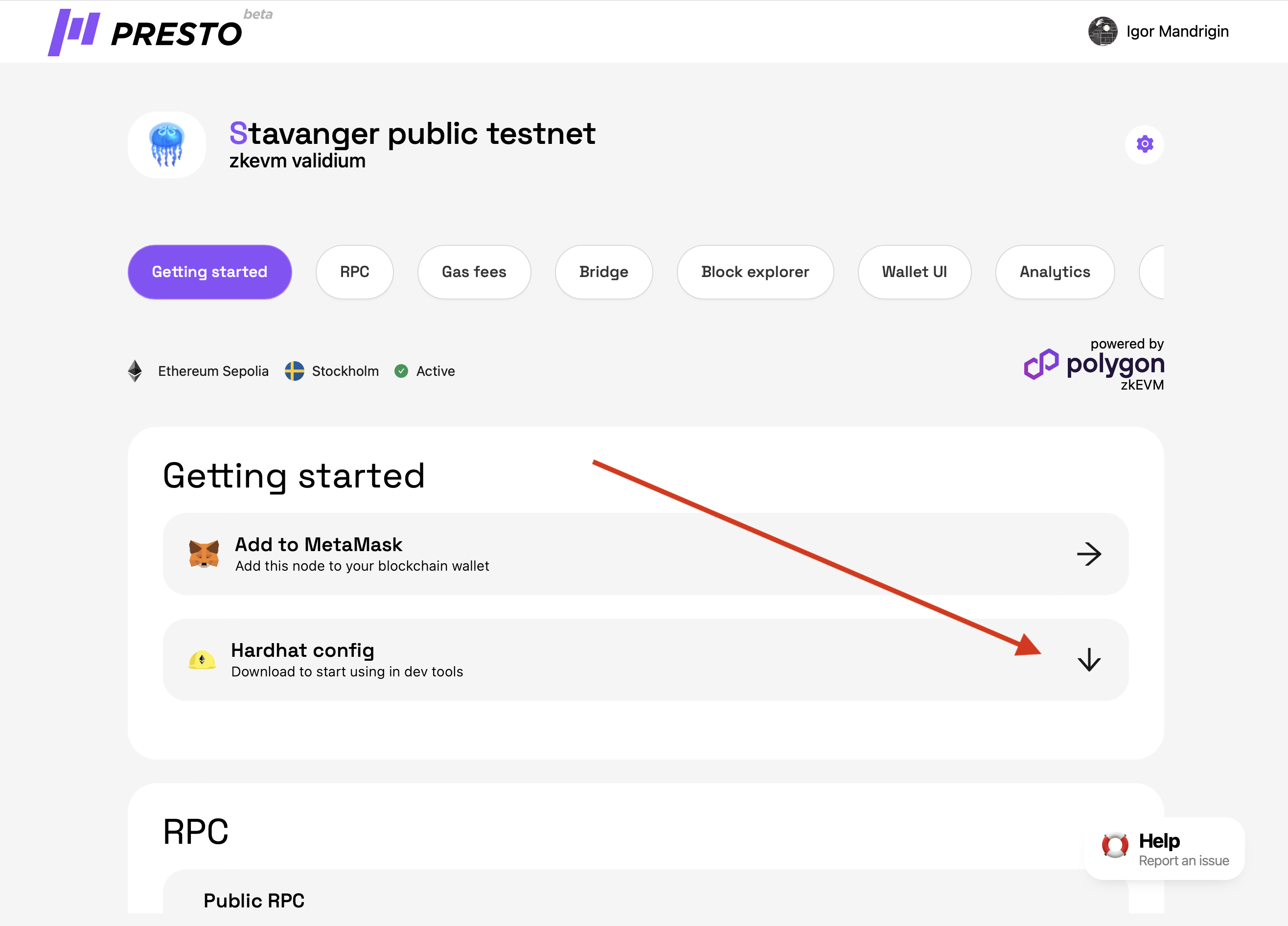
- To provide HardHat with a command-line flag for a custom config and the network name, you can use the
-
Write Your Smart Contract:
- Create a new Solidity file (e.g.,
MyContract.sol) in thecontractsdirectory of your project. - Write your smart contract code in the Solidity file.
- Create a new Solidity file (e.g.,
-
Compile Your Smart Contract:
- In your project directory, run
npx hardhat compileto compile your smart contract.
- In your project directory, run
-
Deploy Your Smart Contract:
- Write a deployment script in the
scriptsdirectory to deploy your smart contract. - Inside the deployment script, use the HardHat API to deploy your contract to the Presto network.
- Run the deployment script by executing
npx hardhat run scripts/deploy.jsin your project directory.
- Write a deployment script in the
Make sure to reference the HardHat and Presto documentation for more detailed information and additional configuration options.